- Published on
How did I deploy my NestJS app to AWS ECS using Pulumi?
Overview
Introduction
One of my favourite tools is Pulumi. It is an excellent solution for developing and deploying apps to cloud platforms like AWS, Azure, and Google Cloud.
I have been using it for a while now, and I am quite pleased with the results. It is extremely simple to use and very powerful.
In this article, I'll show you how to deploy a NestJS app to AWS ECS using Pulumi.
Prerequisites
Step by Step Guide
-
Create a new Pulumi project
$ pulumi new my-project $ cd my-project -
Install the Pulumi NPM dependencies and import them into the relevant js/ts file.
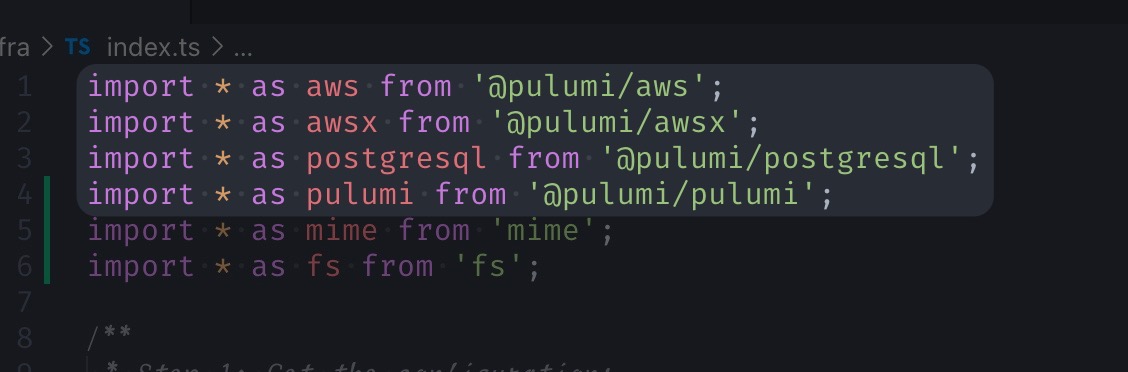
- Define Container's credentials.
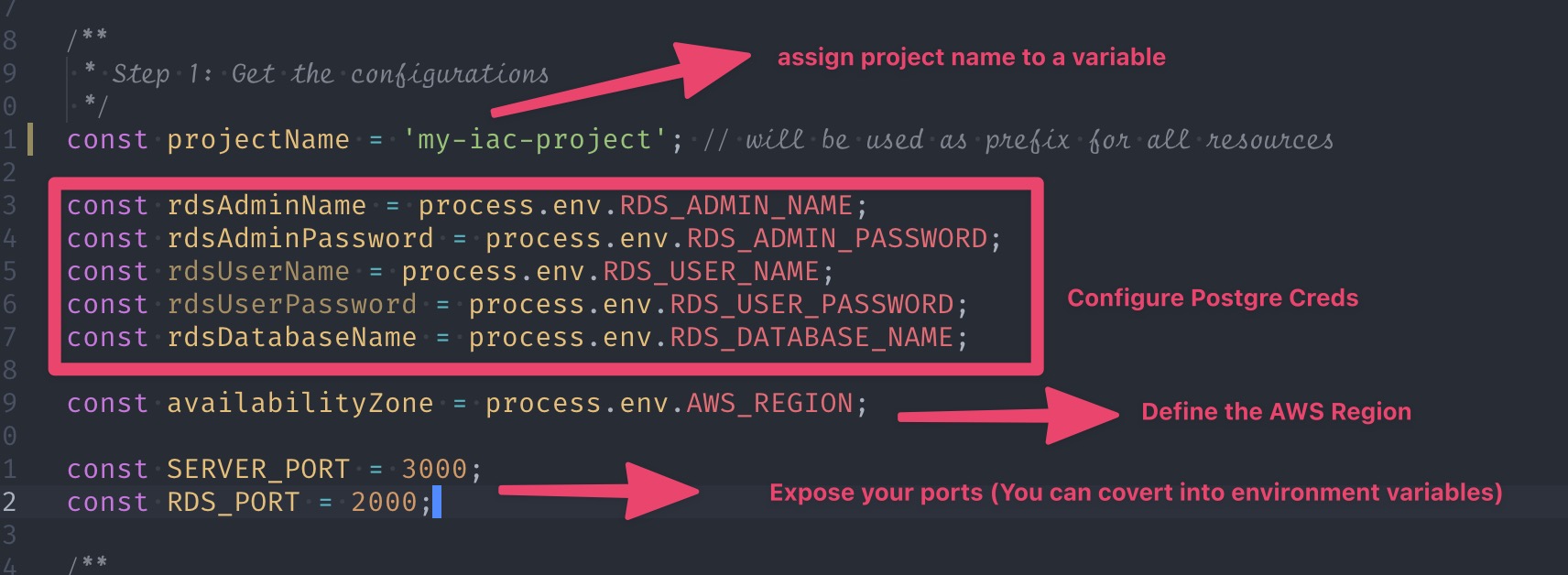
- Create a VPC, Gateway and Route Table
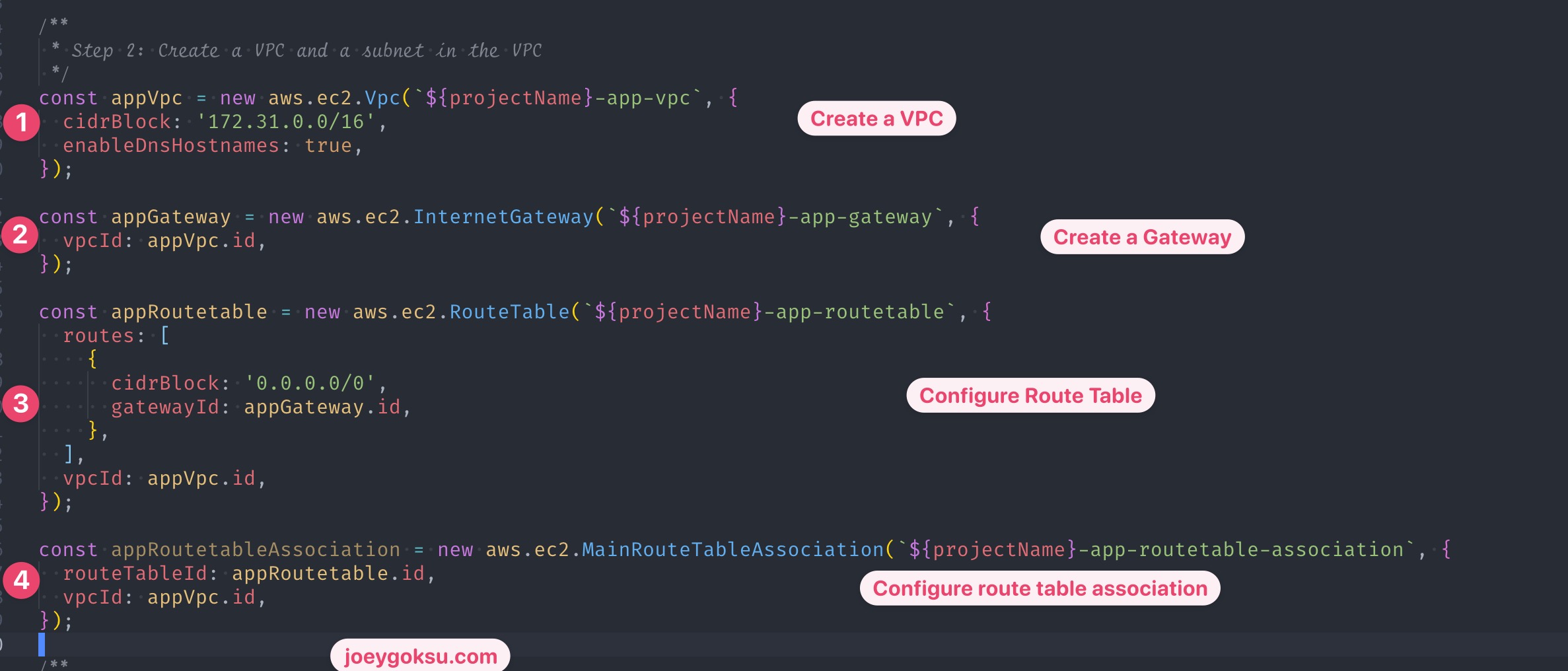
I'd want to show you an AWS Architecture diagram at that point.
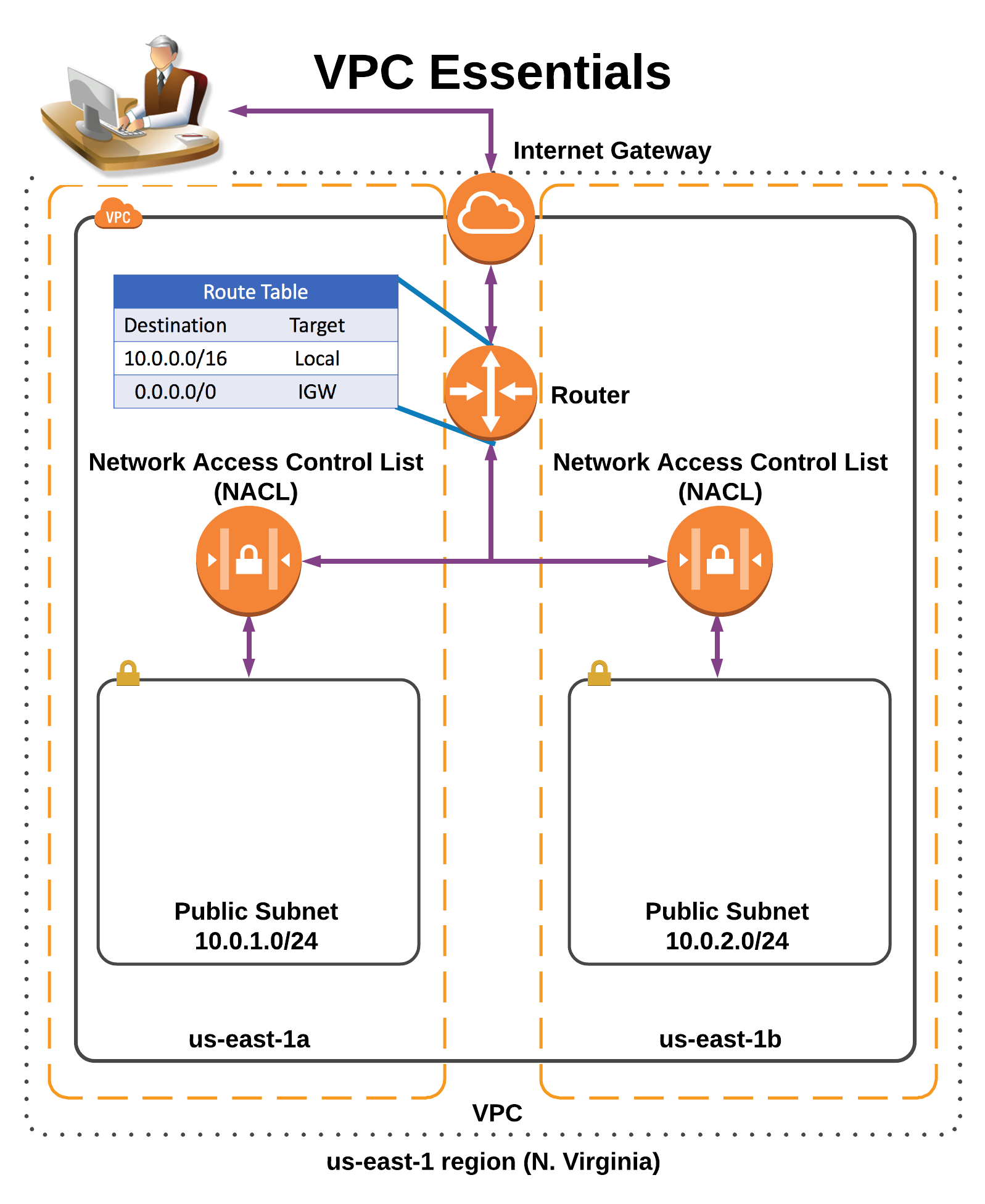
You can find best practises for constructing a VPC, Subnets, and so on, but we don't need to do that for this experiment.
- Create an S3 bucket to hold the static files (I assume we also have frontend app)
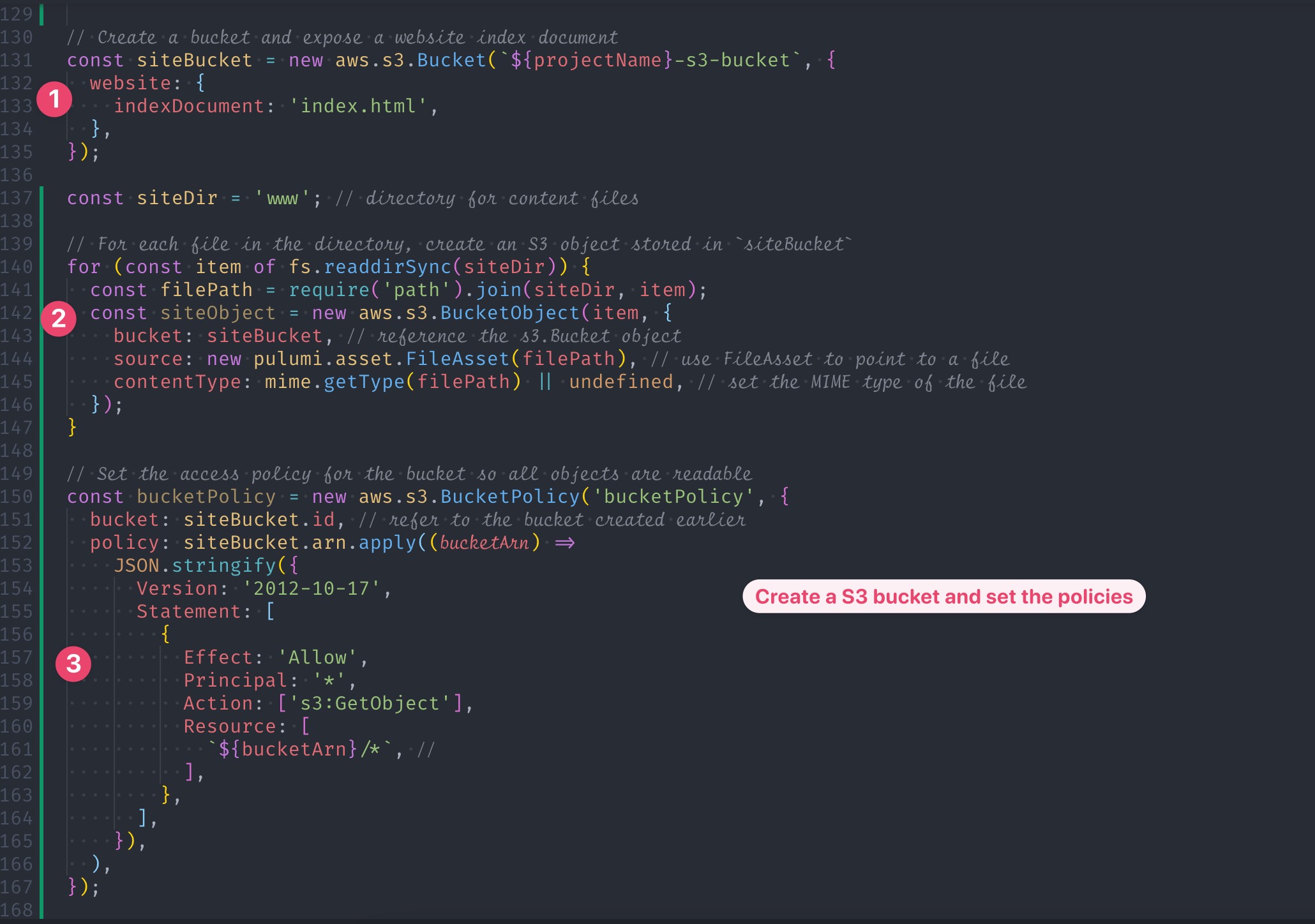
- We're almost finished. To reach the server app, we must first establish an Elastic Load Balancer. Following that, we will define an AWS ECS fargate task.
A ECS cluster will be created using the task definition. It will also generate our Docker image and upload it to the ECR.
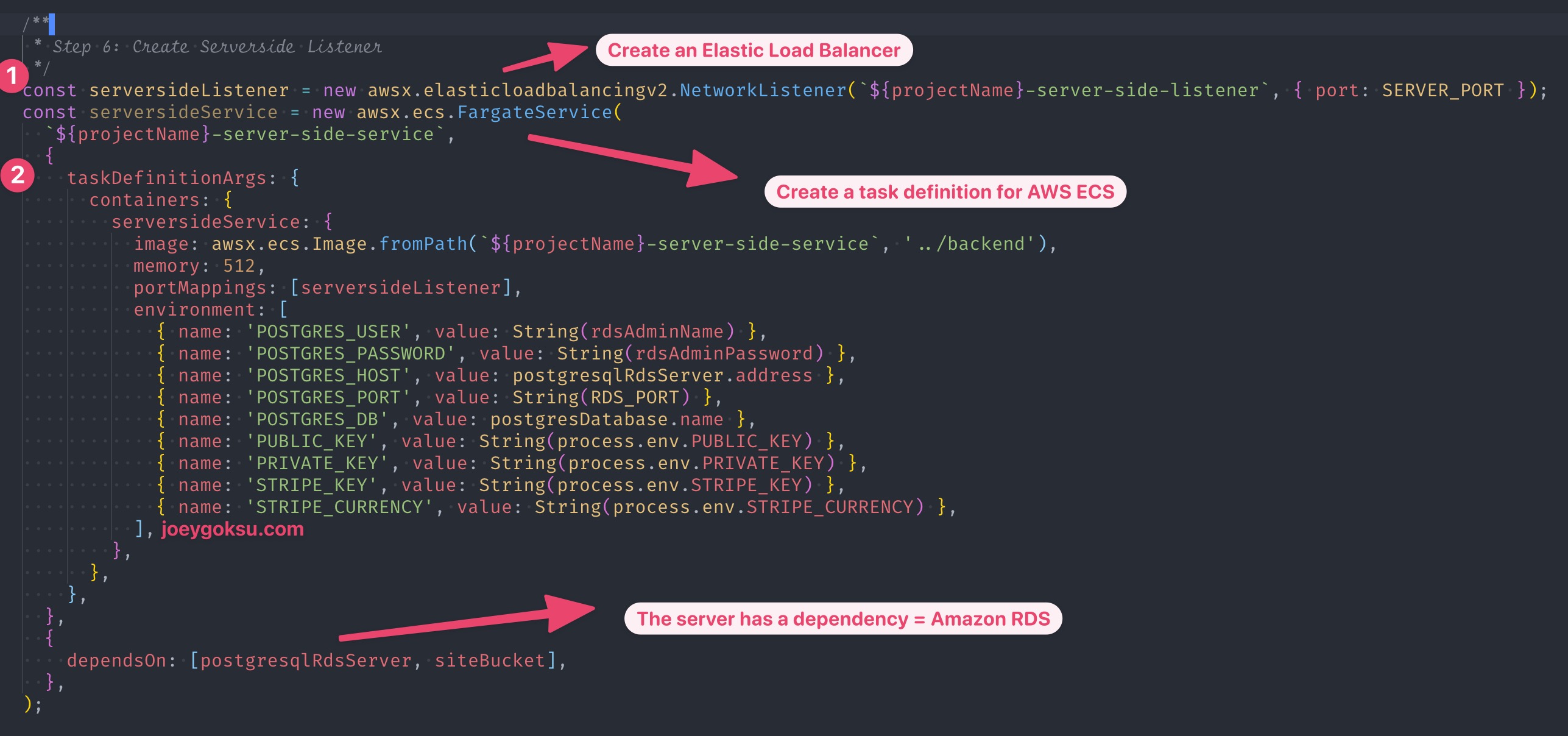
- To run the IaC, use the following commands.
$ pulumi up
- Check the output on the pulumi dashboard. That's it. :)
See you in the next hands-on lab. Thanks for reading! Reach out to me on Twitter if you have any questions or comments.